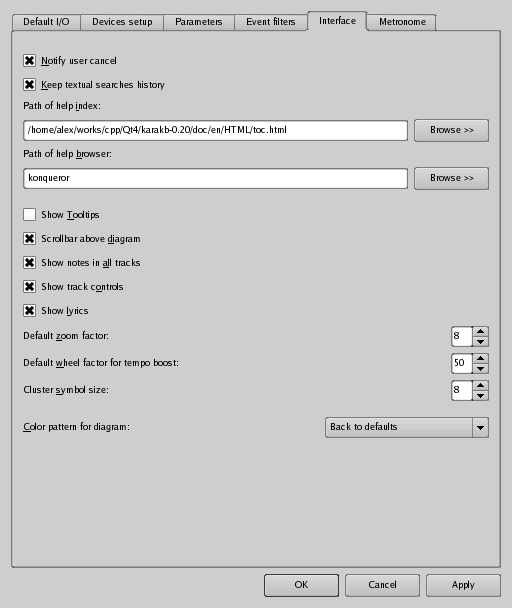
Screenshot of Options DB / Interface
- Notify user cancel
Set this to true if you want a notification message to be displayed when you cancel a command.
- Keep textual searches history
Set this to true if you want karaKB to remember your 8 last textual searches in the Lyrics pane between sessions.
- Path of help index
Enter the full path where karaKB's main HTML help file is installed.
- Path of help browser
Enter the full path of the HTML browser you intend to use to display karaKB's handbook.
- Show Tooltips
If set to true, the main command widgets will give you basic info on their purpose when pointed to by the mouse. You might want to disable the tooltips when you get used to karaKB.
- Scrollbar above diagram
Check to display the song scroller above the Tracks diagram.
- Show notes in all tracks
Defaults to true. Uncheck to hide notes in non currently interactive tracks. This option is useful to alleviate the processing of graphics when using complex MIDI files with sparse resources. Beware when unchecking this option that the tracks will appear empty on the diagrams as long as you did not set them to interactive mode (aka KB mode).
- Show track controls
Check to permanently display track controls in addition to diagram's context menu.
- Show lyrics
Check to display a window showing lyrics. If the karaoke info is stored in the MIDI file, words will be highlighted accordingly as song progresses.
- Default zoom factor
If the note symbols appear too close to each other in the Tracks diagram, increasing this number will add space between them. The note symbols will then seem to move faster, while you'll have a more precise vision of the individual notes, which is useful if you play with a small Min. time gap value (see below). The best choice depend on the particular MIDI file you play and on the eventual speed boost you applied on it. Note that this is the default zoom value applied to newly opened MIDI files, but you can also change it (for the current file only) in the Quick Settings area of the main window.
- Default wheel factor for tempo boost
For a more convenient access while playing, the Tempo boost spin box is linked to the mouse wheel.
With higher values of this setting, the tempo changes more quickly when the mouse wheel is rotated.
- Cluster symbol size
Size in pixels of cluster symbol as appearing in track diagrams.
If you work with complex MIDI files, a small size will allow many tracks to fit on screen. You will also see more measures at once.
- Color pattern for diagram
Customize your color pattern for the Tracks diagram and Piano.
Almost all the colors used in karaKB can be adapted to your taste and convenience.