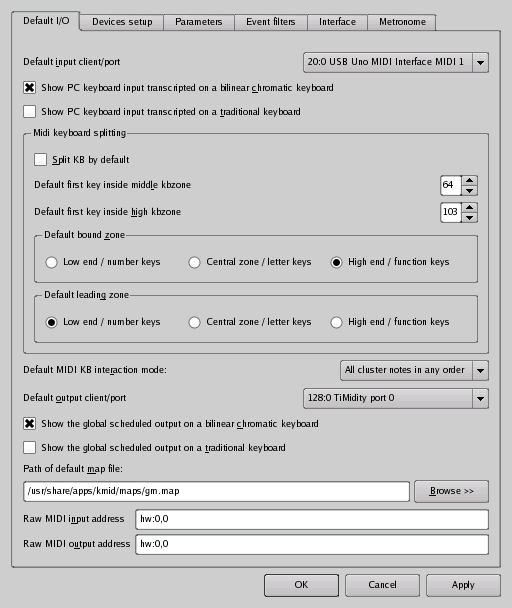
Screenshot of Options DB / Default I/O
- The Default I/O tab
This tab gives different default value, most of which are used to set a default behaviour for an instrument, when no particular setting for this instrument has been set by the user in the current session or saved in a previous session.
- Default input client/port
Select the default input client/port from which to get user interaction (e.g. MIDI keyboard). This is used to set the input instrument of the (bound) tracks upon opening a new MIDI file. As to the free tracks however, one is created for every MIDI input instrument found.
- Show PC keyboard input transcripted on a bilinear chromatic keyboard
Real or virtual input will be shown on a bilinear chromatic keyboard when the PC keyboard is used instead or a true MIDI instrument.
- Show PC keyboard input transcripted on a traditional keyboard
Real or virtual input will be shown on a traditional keyboard when the PC keyboard is used instead or a true MIDI instrument.
- MIDI keyboard splitting
All the settings in this group box pertain to the splitting of the MIDI or PC keyboard, aimed at allowing several hands/users of karaKB to share one keyboard.
- Split KB by default
If checked, bound tracks will by default be triggered only by hitting one zone of the MIDI keyboards, allowing up to three hands/players on one keyboard. This can be changed for each input MIDI device through the Devices setup tab of the options dialog.
- Default first key inside middle kbzone
Default lowest key for medium keyboard zone.
Since you have the option to split MIDI keyboards to allow up to three hands/users on each instrument, the exact position of the 3 zones must be defined by specifying two key values at limits. Here is the default value for this splitting. It can be modified on an instrument by instrument basis in the Devices setup tab.
- Default first key inside high kbzone
Default lowest key for high keyboard zone.
Since you have the option to split MIDI keyboards to allow up to three hands/users on each instrument, the exact position of the 3 zones must be defined by specifying two key values. Here is the default value for this splitting. It can be modified on an instrument by instrument basis in the Devices setup tab.
- Default bound zone
Default keyboard zone assigned to bound tracks. This can be changed on a track by track basis in the Input/output tab of the Configure track dialog box.
Low end, Central zone, High end refer to a MIDI keyboard. Number keys, letter keys, function keys refer to the PC keyboard.
- Default leading zone
Default keyboard zone giving control of the tempo when option Follow tempo skews from user is set. This can be changed for each input MIDI device in the Devices setup tab of the options dialog.
Note that only one input device and keyboard zone are allowed to act upon the tempo in real time by playing slower or faster than indicated. To enable this feature, you must set the Follow tempo skews from user option in the Parameters tab
Low end, Central zone, High end refer to a MIDI keyboard. Number keys, letter keys, function keys refer to the PC keyboard.
- Default MIDI KB interaction mode
Select the action required by default from the player in order to play a note cluster. This can be changed for each input MIDI device in the Devices setup tab of the options dialog.
In current version 0.33 of karaKB, the two following modes are proposed.
One key hit per cluster means that you don't want at all to practice the fingering, only the rythm. You will have to strike one and only one key to trigger a full chord or cluster of notes.
All cluster notes in any order means that you want to practice the fingering rather than the rythm. Before each chord or note cluster, karaKB will show you the right notes on the input keyboard widget corresponding to the instrument you are currently playing, and wait for you to hit all the notes of the chord or cluster. Note that in version 0.33 you need to have a real MIDI input instrument to use this mode. It is possible though to apply a bilinear chromatic layout to a PC keyboard and play it like a true keyboard instrument. There will be serious limitations on the pitch range (reduced to two octaves), the effects will be absent and the dynamic will lack completely, albeit using e.g. the mouse wheel to change it. This is planned for a future release, but it will never come close to the use of a real MIDI instrument.
- Default output client/port
Select the default output client/port where to send sequencer events. This is used to set the output instrument of the tracks upon opening a new MIDI file.
- Show the global scheduled output on a bilinear chromatic keyboard
Cumulative scheduled output will be shown on a bilinear chromatic keyboard.
- Show the global scheduled output on a traditional keyboard
Cumulative scheduled output will be shown on a traditional keyboard.
- Path of default map file
Path of default map file, useful for instruments not having a General MIDI mapping.
- Raw MIDI input address
Select the raw input (currently unused).
- Raw MIDI output address
Select the raw input (currently unused).