The Piano widgets are used to show the notes to play on the track(s) selected for interactive use as well as other tracks. It also highlights keys that are being interpreted as a user improvisation by karaKB.
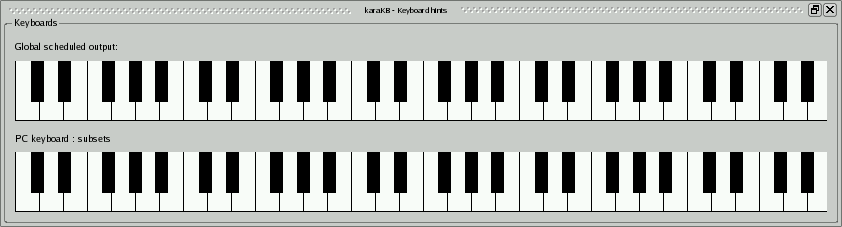
Screenshot of the Piano widgets dock window.
- Global scheduled output
Here are visualised all notes that are automatically played by karaKB's sequencer. Those notes may be played on a sound card attached to the computer, on an expander or any MIDI module. In any of the interactive modes, notes are displayed on the corresponding input instrument (see below).
- PC keyboard : subsets
Here we see the notes as they are triggered by a single keystroke on the PC keyboard, provided that one or more track is bound to such device. The PC keyboard is split into three areas, theoretically allowing three players or hands to share it. Those areas are the number keys (or keypad with numlock on), function keys or letter keys. Each note is displayed in a (user editable) color specific of the PC keyboard zone it is issued from. The PC keyboard cannot offer you all the features of karaKB, so you'll typically use it only when you have no MIDI keyboard at hand.
- Yamaha SY 55
For each of the following Piano widgets, we see the notes in relation to one particular MIDI input device. The behaviour of the widget differs according to the mode of the MIDI input device it is dedicated to. If MIDI Kb interaction mode is One key hit per cluster, the notes are only displayed when the user hits a key on the keyboard. The actual note played by the user is not relevant, provided that it comes from the specified instrument. If the instrument has Keyboard Splitting enabled, each of the three possible zones has its own (user editable) color for notes issued from it, so that for instance you can see the notes triggered by each of two or three players sharing one MIDI keyboard. If MIDI Kb interaction mode is All cluster notes in any order, then the notes to play are presented to the user as a hint. The user must play all the clustered notes to be able to go on. The false notes do not produce a sound, only a flash. Each time a note that is part of the chord (or cluster) is played, it is erased from the display, until there are no more left in the current cluster and the user can play ahead.